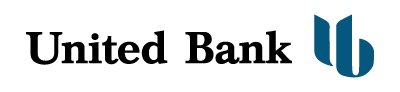Mobile Deposit FAQ
How does Mobile Deposit work?
It’s convenient and easy to use.
Sign on to your United Bank Camden Mobile app , then follow these simple steps:
- Select the deposit function.
- Select the + sign in the upper right hand corner of you screen.
- Take a picture of the front and back of your endorsed check with your mobile device. For photos that work best, follow these guidelines:
- Place your check on a dark-colored, plain surface that’s well lit.
- Position your camera directly over the check (not at an angle).
- Fit all 4 corners in the guides of your mobile device’s camera screen.
- Enter the check amount.
- Submit your deposit.
- If submit is grayed out click the i in the upper right hand corner to see that you haven't gone over your daily or monthly limits.
You’ll receive a confirmation message on your mobile device for each successful deposit. You will also receive an email when your deposit is submitted and another when it has been approved by the bank at your primary email address.
Deposit limits
Each check is considered a separate deposit. You can make multiple separate deposits in a single mobile session. There is a limit of 3 checks you can deposit in a day. Your Mobile Deposit limits are listed in the app when you click on the i in the upper right had corner.
What types of checks can I deposit?
You can deposit checks payable in U.S. dollars and drawn at any U.S. bank, including personal, business, and most government checks. They must also be payable to, and endorsed by the account holder.
International checks, U.S. savings bonds, U.S. postal money orders, MoneyGram, remotely created checks (whether in paper form or electronically created), convenience checks (checks drawn against a line of credit), and cash are not eligible for Mobile Deposit.
How should I endorse my check?
When will my mobile deposit be available?
Funds are available on the next business day after the day of your deposit, unless a hold is applied. If a deposit is held (or a hold is applied), funds are posted to your account but are not immediately available to cover debits or withdrawals. Common reasons include:
- Large deposit amount
- Frequent overdrafts
- Deposited check returned unpaid
- Indications a deposited check may not be paid
If a hold is applied we will email you a copy to the primary email address on file by secure delivery.
You’ll know that your deposit is available when the amount appears in the available balance of the account you selected when you submitted your mobile deposit.
What is the United Bank Mobile Deposit service?
With United Bank's Mobile Deposit (“Mobile Deposit”), you can make a deposit directly into your eligible checking or savings account using the United Bank Camden Mobile App.
Mobile Deposit lets you submit photos of the front and back of your endorsed, eligible check. You can save time with fewer trips to the bank.
Who's eligible to use the Mobile Deposit service?
United Bank's Online customers who maintain an eligible checking or savings account, and who have accepted the Mobile Deposit Terms and Conditions are eligible to use Mobile Deposit.
How do I get Mobile Deposit?
Mobile Deposit is available through the United Bank Camden Mobile app by accepting the Mobile Deposit Terms and Conditions. If you already have our app, update it with the most recent version. Please refer to the Mobile Deposit Anywhere page for operating system requirements.
What are the cut-off times for deposits made with Mobile Deposits?
Mobile deposited funds are available on the day after the deposit credit date, unless a hold is applied. If a hold is required on the check, you’ll receive an email.
|
For deposits made |
Funds are generally available |
|
Before 4 pm CST Monday-Wednesday and Friday |
On the next day after the day of your deposit |
|
Before 12 noon CST on Thursday |
On the next day after the day of your deposit |
For example, if you make a deposit before the cut-off time on a Monday, funds are generally available on Tuesday. If you make a deposit after the cut-off time on a Friday, funds are typically available on the following Tuesday. Business days are Monday through Friday except Federal holidays.
Is there a limit on how much money I can deposit using the United Bank Camden Mobile app?
Yes, your mobile deposit limits are shown in the app when you click on the i in the upper right hand corner of the deposit screen.
What should I do with my paper check after using Mobile Deposit?
After depositing your check using Mobile Deposit, please follow these best practice guidelines:
- Write “Mobile deposit on Date” on the front of your check. The date should be the month, day, and year of your deposit.
- Securely store your check for 5 days after your deposit, and then destroy it. This allows sufficient time in case the original check is required for any reason.
Are there fees for using Mobile Deposit?
There are currently no fees for UB Online customers to use UB Camden Mobile app or Mobile Deposit. Please check with your wireless provider about carrier and web access charges.
Why do I not see the Deposit Checks option on my Apple device?
If your camera is turned off and/or you have not given the United Bank Camden Mobile app permission to access your camera on your device, you will not be able to see the Deposit option.
Mobile Deposit is available only on the TCUB Mobile app. If you are using the mobile browser, this feature will not be available.
To turn your camera on, go to Settings > General > Restrictions and under Allow, make sure the Camera is ON.
To grant permission for the United Bank Camden Mobile app to access your camera, go to Settings > Privacy > Camera > United Bank Camden Mobile and make sure the Camera is ON for United Bank Camden Mobile.
OR
Go to Settings > TCUB Mobile and make sure the Camera is ON.
Why do I not see the Deposit Checks option on my Android device?
If the United Bank Camden Mobile app does not detect the camera on your device, you will not be able to see the Deposit option.
Mobile Deposit is available only on the United Bank Camden Mobile app. If you are using the mobile browser, this feature will not be available.
Check the following to help identify if something is interfering with the mobile deposit functionality:
- If you have installed an app that allows you to disable your camera, make sure your camera is enabled.
- If you have installed and are currently using mobile security applications, they may be preventing mobile deposit from operating correctly.
Check to see if any Android permissions are interfering with Mobile Deposit. Both camera and photo permissions are necessary to use this feature.